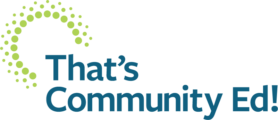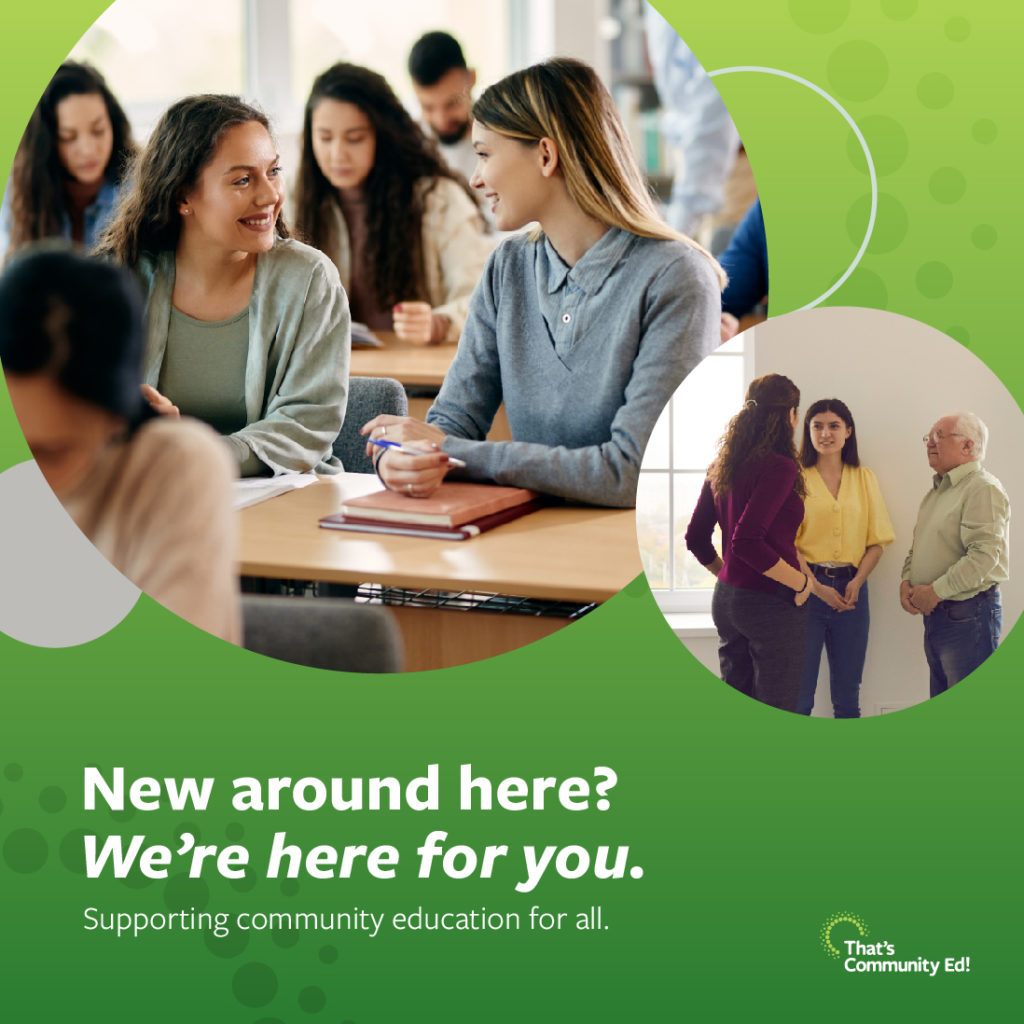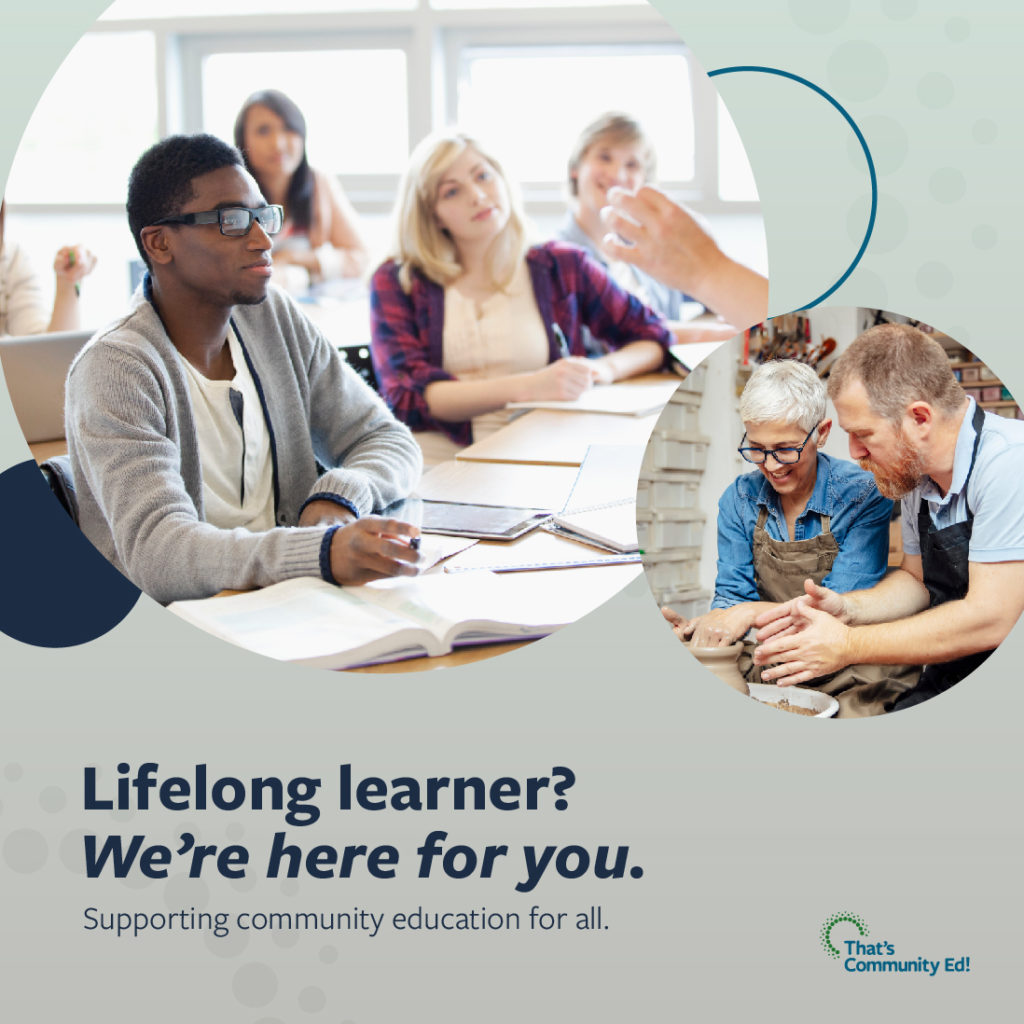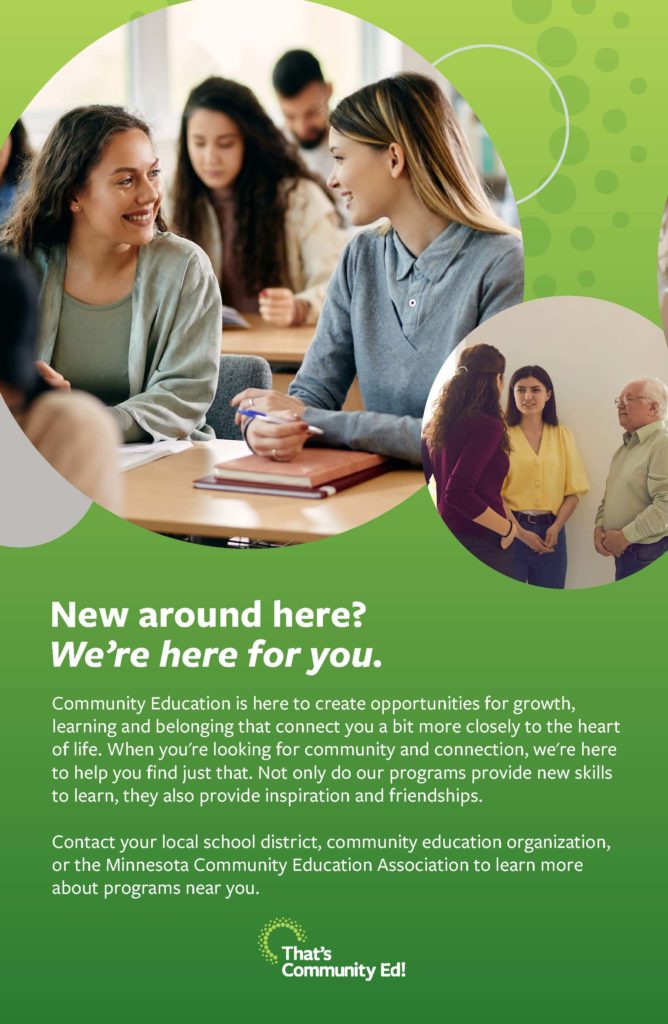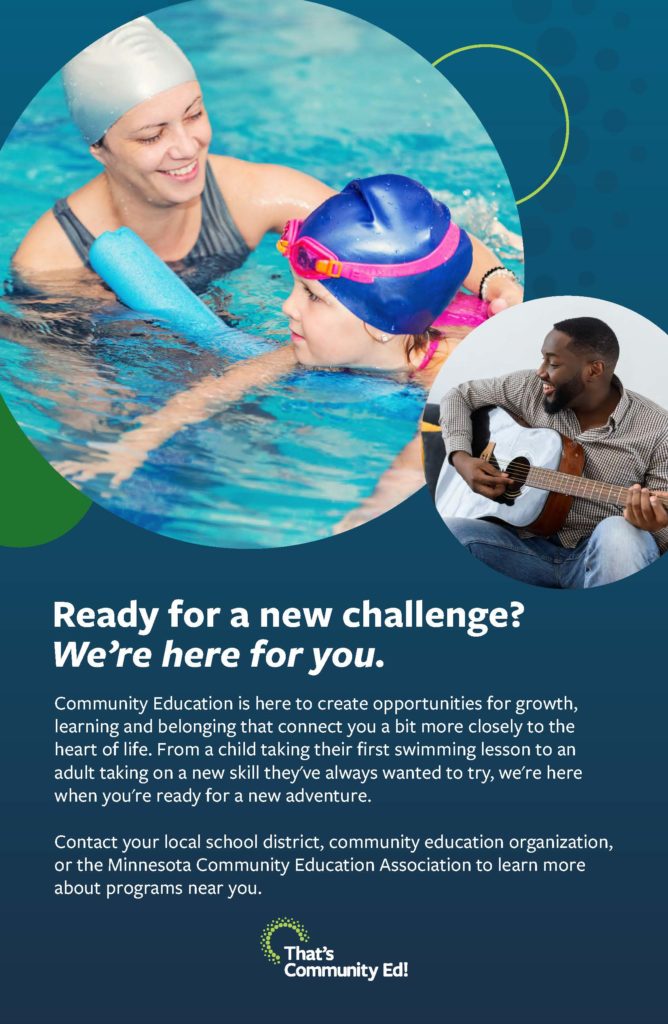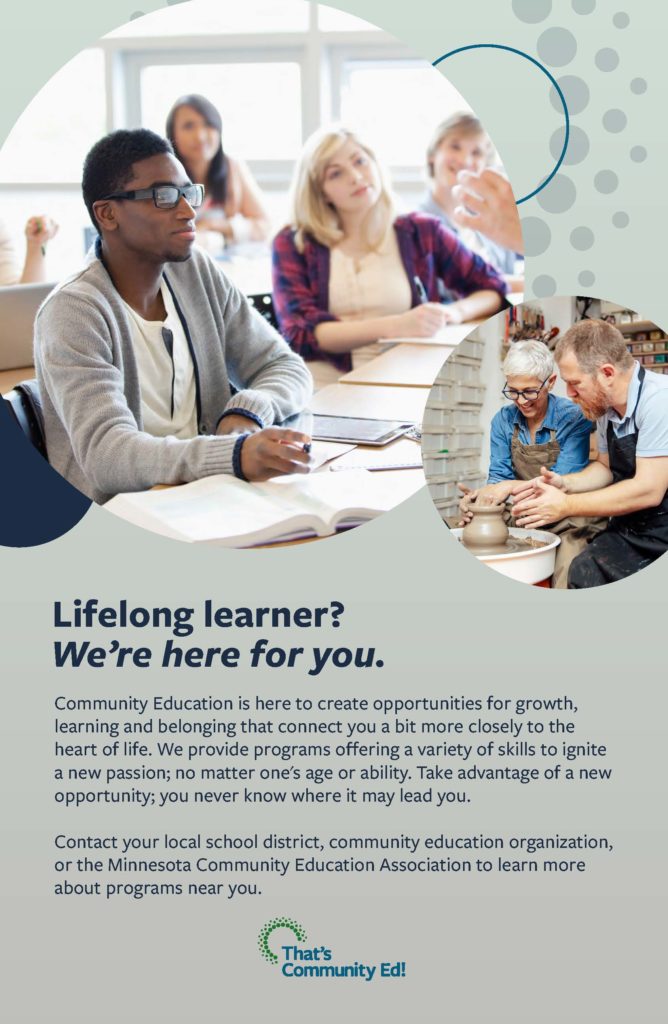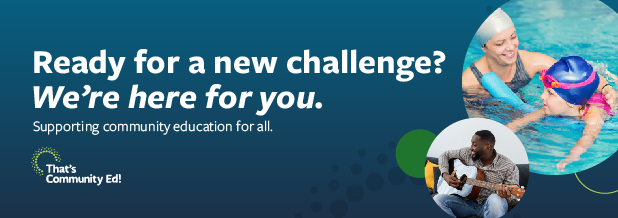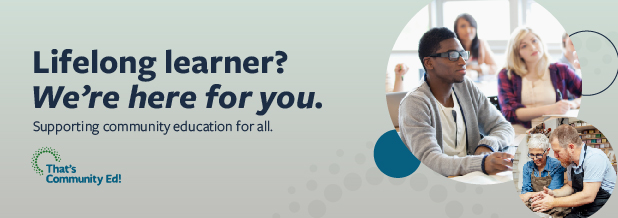Digital Graphic Templates
It’s easy to tell your story on social media with the Here for You graphic templates. Check out options that are ready to use or customizable.
Customize Your Graphics
Take your Here for You campaign to the next level by using the resources below to customize materials with your logo, images, and text! The guide below provides everything you need to be able to customize graphics for social media, posters, or banners using the Canva templates prepared by CESO Communications. Customize your graphics with a stock image collection or upload your own images!
Template Guides
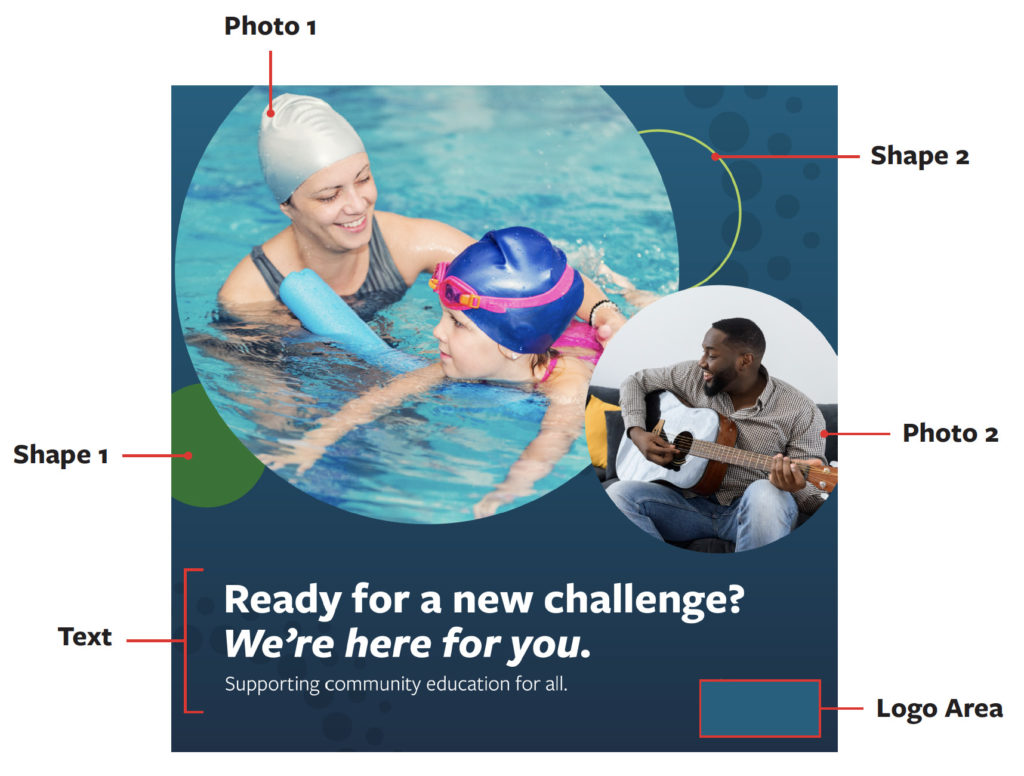
To change out the existing photos, find an image from the photo menu on the left, upload the stock images provided, or upload your own images. You will then click and drag your selected image over the existing image circle, and it will snap into place. To edit the image within the circle, double click and adjust as needed.
To edit the color of shape 1 or 2, select the individual shape and use the color box in the top left of your working area. These should only be edited if your logo features a secondary color. If not, please leave these white.
To select the background, click anywhere on the graphic outside of photos, shapes, or text. The whole page should be surrounded in a purple box if the background is selected properly. You will then edit the color using the background color box at the top left of the working area. To add your own color, simply click the “+” icon at the top left of the color panel. Then paste your primary brand color’s hex code in the space provided. If you do not have access to this code, you can utilize the eyedropper tool to pull colors from your logo.
To edit text, double click within the text box and highlight the text you desire to edit. Please DO NOT change font or italics and only edit size if necessary. Only edit the content in the top question line and the subtext beneath. Please leave “We’re here for you” as is, as this is a key message of our marketing campaign. If the primary color you chose for your background is dark, leave the text white. If the background is now a lighter color, change the font color to black by selecting the text box and using the text color icon in the top menu.
To place your school, district, or community education program’s logo, start by uploading a transparent .png file to Canva. To place, simply click once on the logo in the left menu. The logo will then be placed in the center of the working area. Resize using any of the corner adjustment points, then move the logo to the specified area at the bottom of the graphic. You may then delete the guide box.
Stock Images
Start customizing
I want to customize:

Be Inspired:
Read about impactful community education programming stories from your colleagues across Minnesota.

Share Your Story:
Complete our simple form to share powerful community education stories from your own community.

Access Resources:
Whether you’re a new or veteran member, we’re here to support your community education program efforts.